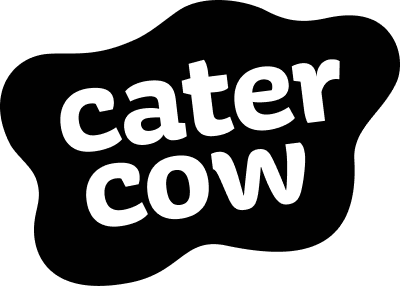Okta Setup
Thanks for your interest in configuring Okta SSO for your organization!
1. Requirements
Admin access to an Okta org
2. Supported features
Service Provider (SP)-Initiated Authentication (SSO) Flow - this authentication flow occurs when the user attempts to log in to the application from CaterCow.
For more information on the listed features, visit the Okta Glossary.
3. Setup Steps
Below are the steps you can take to enable Okta SSO.
Step 1: Request that we configure your organization for Okta SSO
Click Message CaterCow Support at the bottom of the page to ask us to enable Okta SSO for your organization and we will let you know once we have configured your account such that you can move on to Step 2.
Step 2. Install the Okta application from the OIN directory and configure
Note: After completing Step 1, wait for CaterCow to let you know that your account has been configured for Okta SSO. Otherwise you won't see the "Manage Enterprise Settings (e.g. Okta SSO)" link.
In Okta, Go to Applications → Browse App Catalog, and search and add CaterCow.
Assign the users or groups that should be able to log into CaterCow.
Go to the CaterCow App → Sign On tab and make note of the Client ID and Client Secret.
Log into your account at: https://www.catercow.com/login
On the top right drop-down menu click "Manage Organization"
Click "Settings"
Click "Manage Enterprise Settings (e.g. Okta SSO)"
Click "Update Okta SSO Settings"
Fill in the following information and click "Submit"
Okta Domain (e.g. yourcompany.okta.com)
Client ID
Client Secret
Wait 1 full minute for the changes to take effect and then log out and go to https://www.catercow.com/login
4. Logging into CaterCow using Okta
Once the Otka SSO is setup, users can login as follows:
Enter your email address
Click "Log in with Okta".
5. Notes
Once enabled, users can only log into their CaterCow account through Okta. Old passwords will no longer work for existing users.