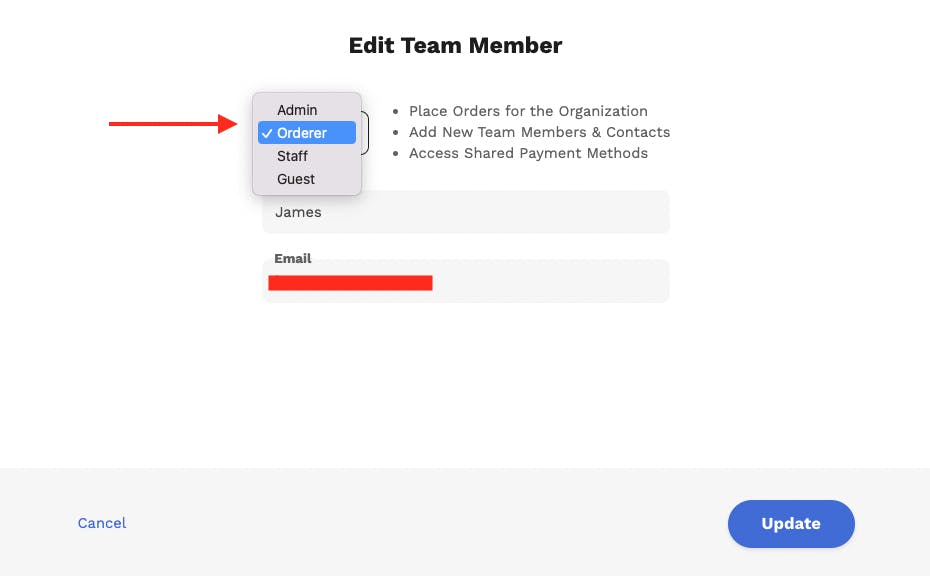How can I change a team members role?
Sometimes you may want to upgrade an employee's role to give them more permissions and scope for using their CaterCow account. Maybe you want them to be able to place orders on your shared credit card or via invoicing. Or maybe you'd like to make them an additional admin user so that they can also manage all of your team's orders. Whatever the reasoning, this is a quick and easy process!
- You'll navigate to the “Manage Organizations” tab within your account. You can do this by hovering over the name in the top right corner of your dashboard when you are logged in, or, by clicking the "Manage Organization" button on the left side of your dashboard
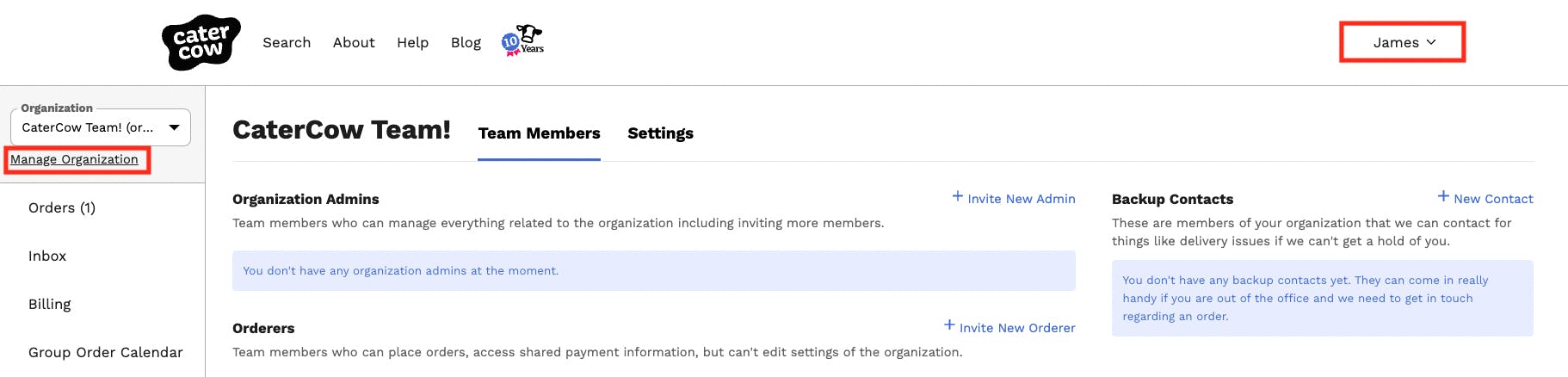 * Once you are on the manage organizations page, you can search through your employees and find the appropriate employee(s) and then click the "Edit" button across from their name.
* On the following screen, you'll choose their new role from the drop-down menu based on the permissions you want them to have! For an in-depth refresher on what each role is allowed to do, check out our article on roles here
* Pro Tip: We provide a brief description of the role permissions as you choose each role from the drop-down
* Click the "Update" button when done and that user will now have the permissions you've granted them!
* Once you are on the manage organizations page, you can search through your employees and find the appropriate employee(s) and then click the "Edit" button across from their name.
* On the following screen, you'll choose their new role from the drop-down menu based on the permissions you want them to have! For an in-depth refresher on what each role is allowed to do, check out our article on roles here
* Pro Tip: We provide a brief description of the role permissions as you choose each role from the drop-down
* Click the "Update" button when done and that user will now have the permissions you've granted them!